---
# You can also start simply with 'default'
theme: seriph
# random image from a curated Unsplash collection by Anthony
# like them? see https://unsplash.com/collections/94734566/slidev
background: https://cover.sli.dev
# some information about your slides (markdown enabled)
title: Welcome to Slidev
info: |
## Slidev Starter Template
Presentation slides for developers.
Learn more at [Sli.dev](https://sli.dev)
# apply unocss classes to the current slide
class: text-center
# https://sli.dev/custom/highlighters.html
highlighter: shiki
# https://sli.dev/guide/drawing
drawings:
persist: false
# slide transition: https://sli.dev/guide/animations#slide-transitions
transition: slide-left
# enable MDC Syntax: https://sli.dev/guide/syntax#mdc-syntax
mdc: true
---
# Welcome to Slidev
Presentation slides for developers
Press Space for next page
---
transition: fade-out
---
# What is Slidev?
Slidev is a slides maker and presenter designed for developers, consist of the following features
- 📝 **Text-based** - focus on the content with Markdown, and then style them later
- 🎨 **Themable** - themes can be shared and re-used as npm packages
- 🧑💻 **Developer Friendly** - code highlighting, live coding with autocompletion
- 🤹 **Interactive** - embed Vue components to enhance your expressions
- 🎥 **Recording** - built-in recording and camera view
- 📤 **Portable** - export to PDF, PPTX, PNGs, or even a hostable SPA
- 🛠 **Hackable** - virtually anything that's possible on a webpage is possible in Slidev
Read more about [Why Slidev?](https://sli.dev/guide/why)
---
transition: slide-up
level: 2
---
# Navigation
Hover on the bottom-left corner to see the navigation's controls panel, [learn more](https://sli.dev/guide/navigation.html)
## Keyboard Shortcuts
| | |
| --- | --- |
| right / space| next animation or slide |
| left / shiftspace | previous animation or slide |
| up | previous slide |
| down | next slide |

Here!
---
layout: two-cols
layoutClass: gap-16
---
# Table of contents
You can use the `Toc` component to generate a table of contents for your slides:
```html
```
The title will be inferred from your slide content, or you can override it with `title` and `level` in your frontmatter.
::right::
---
layout: image-right
image: https://cover.sli.dev
---
# Code
Use code snippets and get the highlighting directly, and even types hover![^1]
```ts {all|5|7|7-8|10|all} twoslash
// TwoSlash enables TypeScript hover information
// and errors in markdown code blocks
// More at https://shiki.style/packages/twoslash
import { computed, ref } from 'vue'
const count = ref(0)
const doubled = computed(() => count.value * 2)
doubled.value = 2
```
<<< @/snippets/external.ts#snippet
[^1]: [Learn More](https://sli.dev/guide/syntax.html#line-highlighting)
---
level: 2
---
# Shiki Magic Move
Powered by [shiki-magic-move](https://shiki-magic-move.netlify.app/), Slidev supports animations across multiple code snippets.
Add multiple code blocks and wrap them with ````md magic-move (four backticks) to enable the magic move. For example:
````md magic-move {lines: true}
```ts {*|2|*}
// step 1
const author = reactive({
name: 'John Doe',
books: [
'Vue 2 - Advanced Guide',
'Vue 3 - Basic Guide',
'Vue 4 - The Mystery'
]
})
```
```ts {*|1-2|3-4|3-4,8}
// step 2
export default {
data() {
return {
author: {
name: 'John Doe',
books: [
'Vue 2 - Advanced Guide',
'Vue 3 - Basic Guide',
'Vue 4 - The Mystery'
]
}
}
}
}
```
```ts
// step 3
export default {
data: () => ({
author: {
name: 'John Doe',
books: [
'Vue 2 - Advanced Guide',
'Vue 3 - Basic Guide',
'Vue 4 - The Mystery'
]
}
})
}
```
Non-code blocks are ignored.
```vue
```
````
---
# Components
You can use Vue components directly inside your slides.
We have provided a few built-in components like `` and `` that you can use directly. And adding your custom components is also super easy.
```html
```
Check out [the guides](https://sli.dev/builtin/components.html) for more.
```html
```
---
class: px-20
---
# Themes
Slidev comes with powerful theming support. Themes can provide styles, layouts, components, or even configurations for tools. Switching between themes by just **one edit** in your frontmatter:
```yaml
---
theme: default
---
```
```yaml
---
theme: seriph
---
```
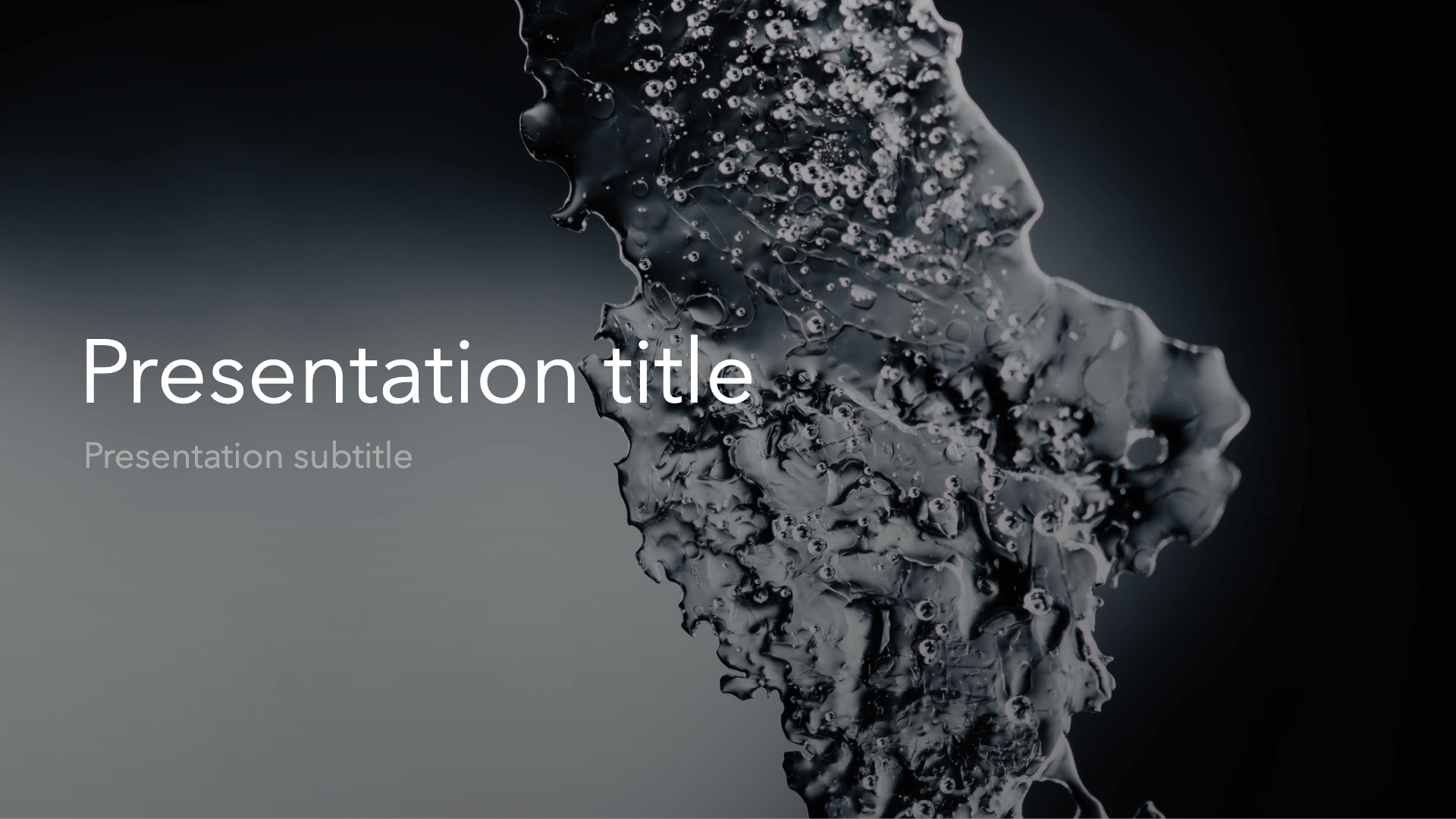

This shows up when you click the slide:
```html
This shows up when you click the slide.
```
The v-mark directive
also allows you to add
inline marks
, powered by [Rough Notation](https://roughnotation.com/):
```html
inline markers
```
[Learn More](https://sli.dev/guide/animations#click-animations)
---
# Motions
Motion animations are powered by [@vueuse/motion](https://motion.vueuse.org/), triggered by `v-motion` directive.
```html
Slidev
```
[Learn More](https://sli.dev/guide/animations.html#motion)
---
# LaTeX
LaTeX is supported out-of-box powered by [KaTeX](https://katex.org/).
Inline $\sqrt{3x-1}+(1+x)^2$
Block
$$ {1|3|all}
\begin{array}{c}
\nabla \times \vec{\mathbf{B}} -\, \frac1c\, \frac{\partial\vec{\mathbf{E}}}{\partial t} &
= \frac{4\pi}{c}\vec{\mathbf{j}} \nabla \cdot \vec{\mathbf{E}} & = 4 \pi \rho \\
\nabla \times \vec{\mathbf{E}}\, +\, \frac1c\, \frac{\partial\vec{\mathbf{B}}}{\partial t} & = \vec{\mathbf{0}} \\
\nabla \cdot \vec{\mathbf{B}} & = 0
\end{array}
$$
[Learn more](https://sli.dev/guide/syntax#latex)
---
# Diagrams
You can create diagrams / graphs from textual descriptions, directly in your Markdown.
```mermaid {scale: 0.5, alt: 'A simple sequence diagram'}
sequenceDiagram
Alice->John: Hello John, how are you?
Note over Alice,John: A typical interaction
```
```mermaid {theme: 'neutral', scale: 0.8}
graph TD
B[Text] --> C{Decision}
C -->|One| D[Result 1]
C -->|Two| E[Result 2]
```
```mermaid
mindmap
root((mindmap))
Origins
Long history
::icon(fa fa-book)
Popularisation
British popular psychology author Tony Buzan
Research
On effectiveness
and features
On Automatic creation
Uses
Creative techniques
Strategic planning
Argument mapping
Tools
Pen and paper
Mermaid
```
```plantuml {scale: 0.7}
@startuml
package "Some Group" {
HTTP - [First Component]
[Another Component]
}
node "Other Groups" {
FTP - [Second Component]
[First Component] --> FTP
}
cloud {
[Example 1]
}
database "MySql" {
folder "This is my folder" {
[Folder 3]
}
frame "Foo" {
[Frame 4]
}
}
[Another Component] --> [Example 1]
[Example 1] --> [Folder 3]
[Folder 3] --> [Frame 4]
@enduml
```
[Learn More](https://sli.dev/guide/syntax.html#diagrams)
---
foo: bar
dragPos:
square: 691,32,167,_,-16
---
# Draggable Elements
Double-click on the draggable elements to edit their positions.
###### Directive Usage
```md
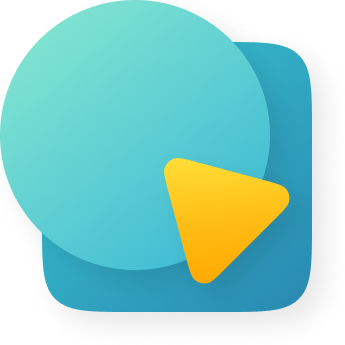 ```
```
###### Component Usage
```md
Use the `v-drag` component to have a draggable container!
```
Double-click me!
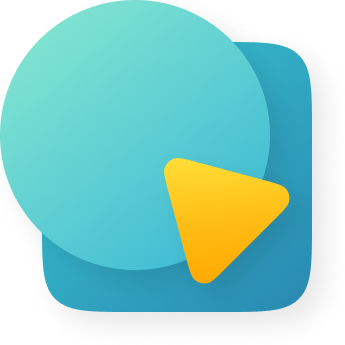 ###### Draggable Arrow
```md
```
---
src: ./pages/multiple-entries.md
hide: false
---
---
# Monaco Editor
Slidev provides built-in Monaco Editor support.
Add `{monaco}` to the code block to turn it into an editor:
```ts {monaco}
import { ref } from 'vue'
import { emptyArray } from './external'
const arr = ref(emptyArray(10))
```
Use `{monaco-run}` to create an editor that can execute the code directly in the slide:
```ts {monaco-run}
import { version } from 'vue'
import { emptyArray, sayHello } from './external'
sayHello()
console.log(`vue ${version}`)
console.log(emptyArray(10).reduce(fib => [...fib, fib.at(-1)! + fib.at(-2)!], [1, 1]))
```
---
layout: center
class: text-center
---
# Learn More
[Documentation](https://sli.dev) · [GitHub](https://github.com/slidevjs/slidev) · [Showcases](https://sli.dev/showcases.html)
###### Draggable Arrow
```md
```
---
src: ./pages/multiple-entries.md
hide: false
---
---
# Monaco Editor
Slidev provides built-in Monaco Editor support.
Add `{monaco}` to the code block to turn it into an editor:
```ts {monaco}
import { ref } from 'vue'
import { emptyArray } from './external'
const arr = ref(emptyArray(10))
```
Use `{monaco-run}` to create an editor that can execute the code directly in the slide:
```ts {monaco-run}
import { version } from 'vue'
import { emptyArray, sayHello } from './external'
sayHello()
console.log(`vue ${version}`)
console.log(emptyArray(10).reduce(fib => [...fib, fib.at(-1)! + fib.at(-2)!], [1, 1]))
```
---
layout: center
class: text-center
---
# Learn More
[Documentation](https://sli.dev) · [GitHub](https://github.com/slidevjs/slidev) · [Showcases](https://sli.dev/showcases.html)
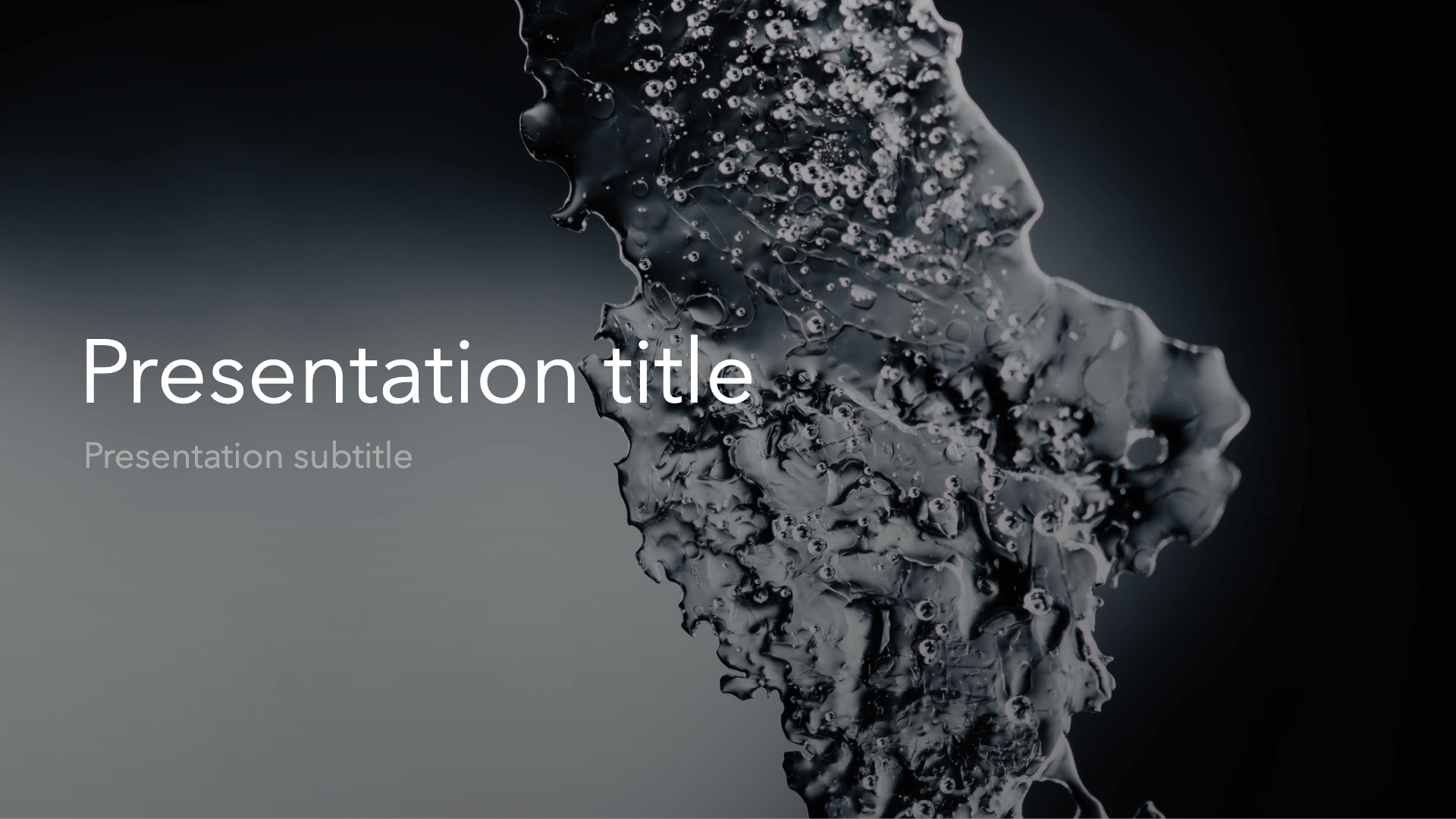

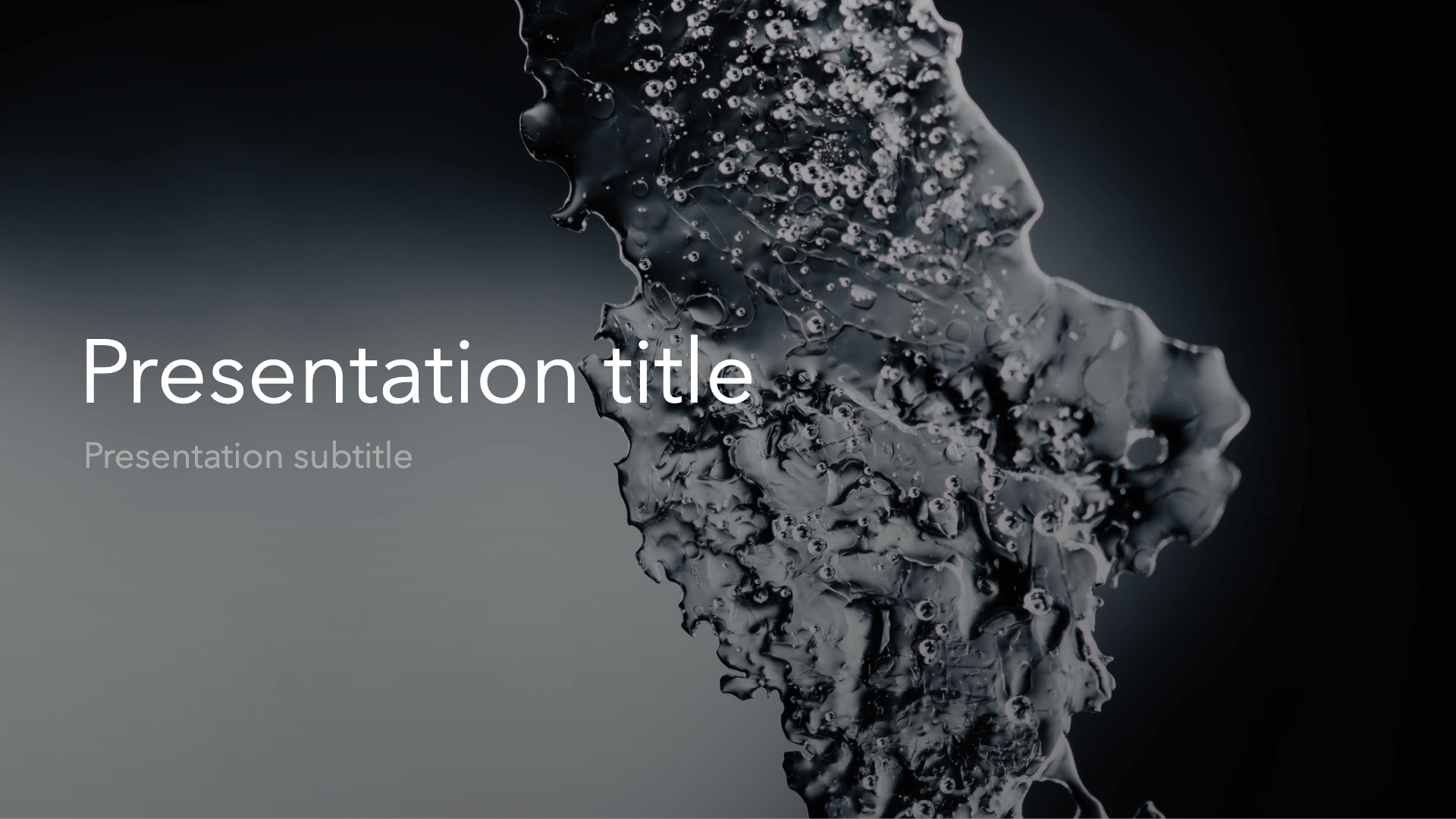

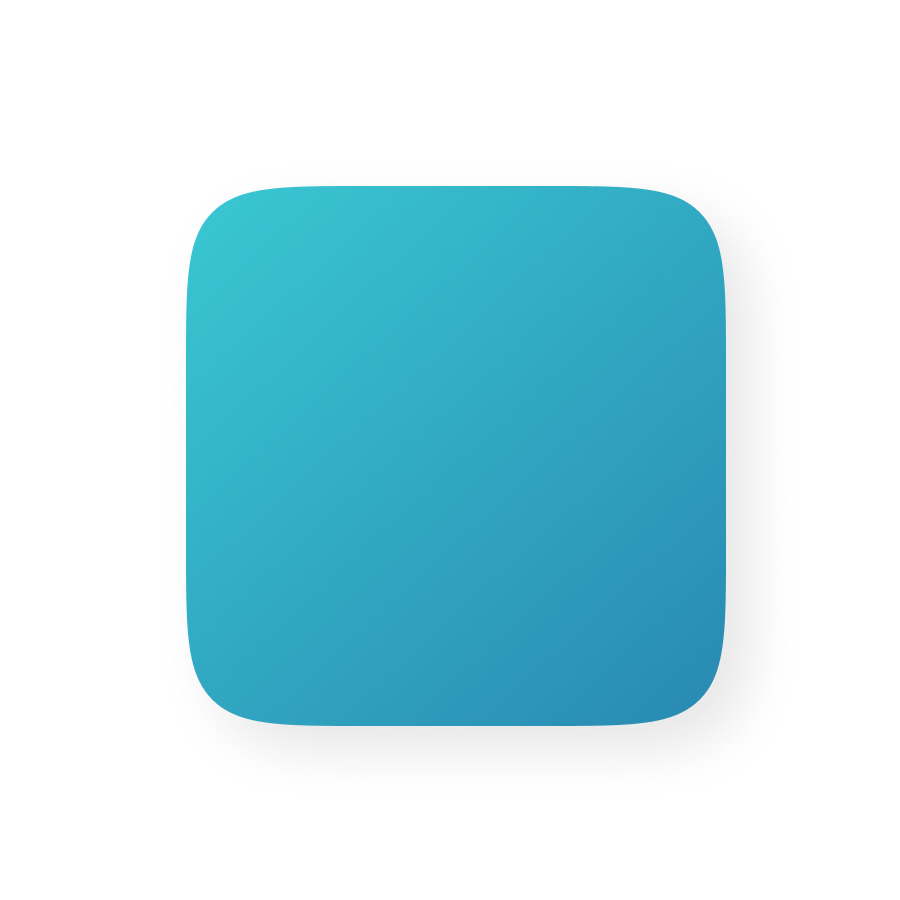
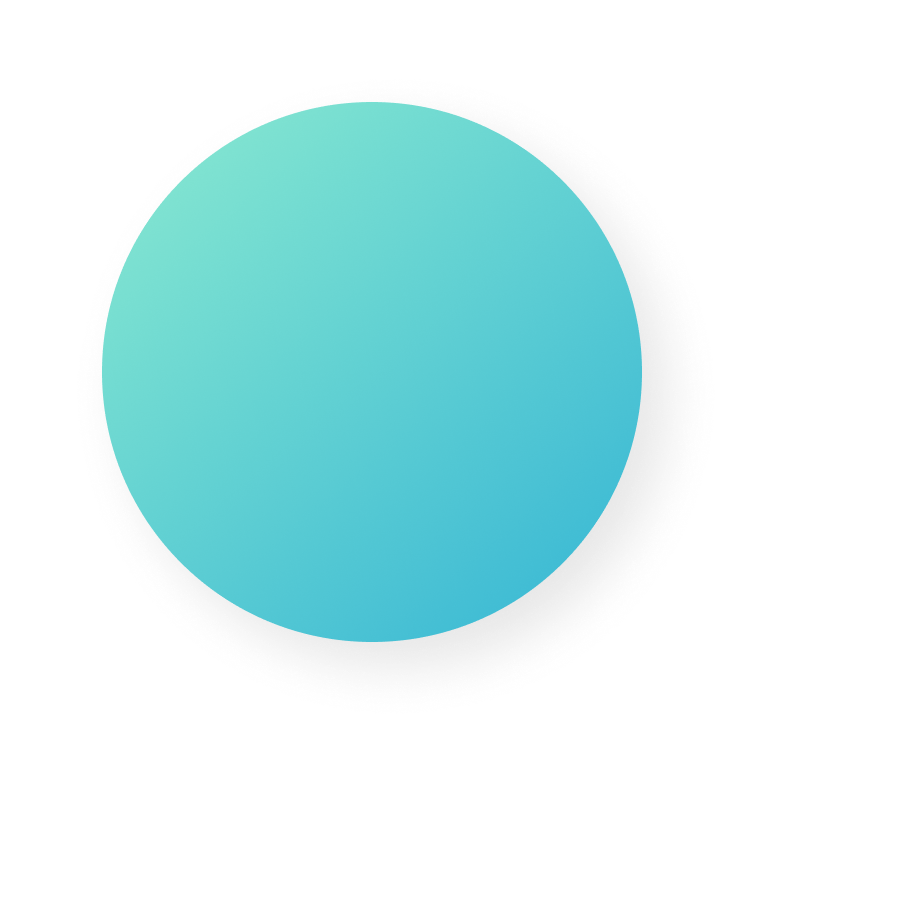
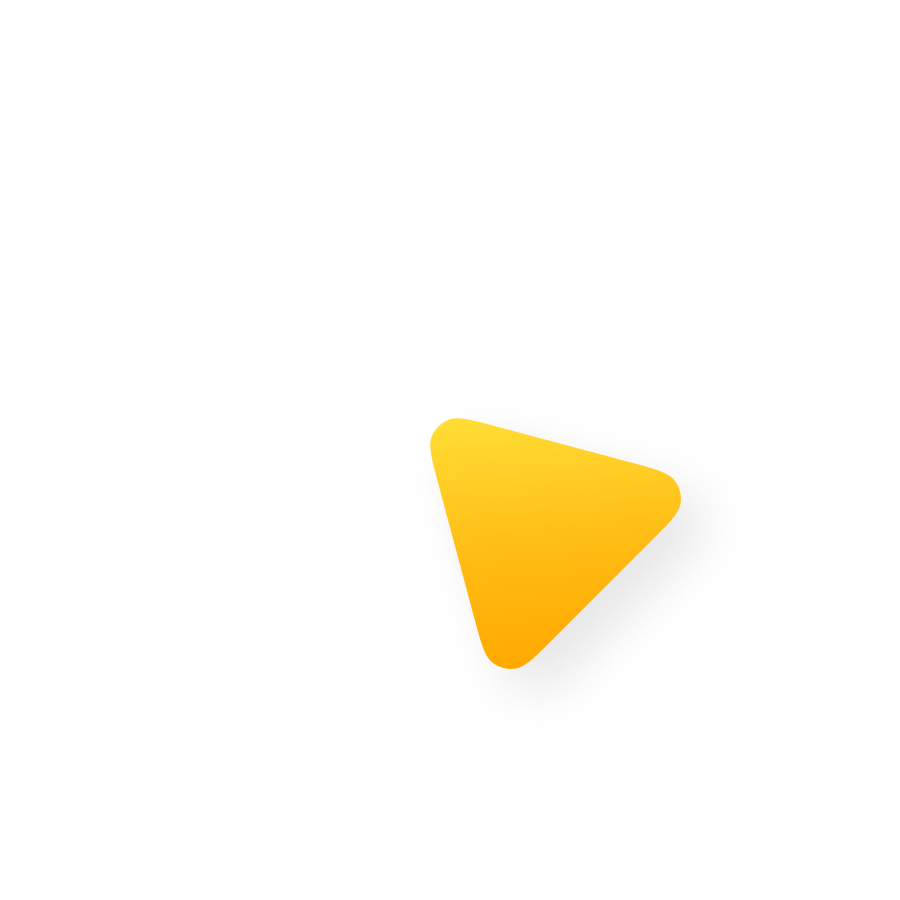
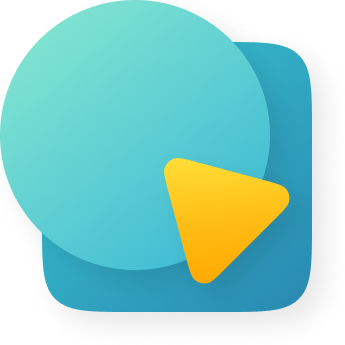 ```
```
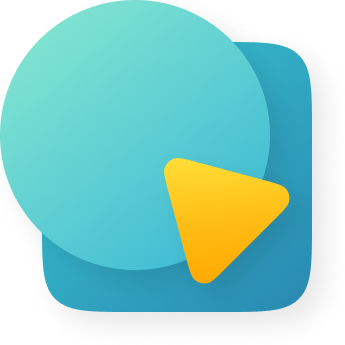 ###### Draggable Arrow
```md
###### Draggable Arrow
```md